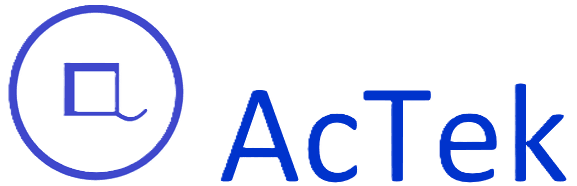Frequently Asked Questions
How to register a SuperUser at AcTek Q-In?
- Go to https://mscactek.com/acct/#/atmslogin
- Click "Create an Account"
- Enter your email address and click the "Verify Email" button
- Check your email inbox, click the verification link, and follow the on-screen instructions to complete your registration.
Tutorial videos are available on the sign-in page.
How to register or sign in using a QuickBooks Online account?
- Go to https://mscactek.com/acct/#/atmslogin
- Click "Sign in with Intuit" button
- Please enter your QuickBooks Online username and password and follow the instruction to complete the sign in process.
Tutorial videos are available on the sign-in page.
What are the differences between creating/signing in on the AcTek Q-In website and signing in with Intuit?
Option 1: "Create an Account" on the AcTek Q-In Website
- You manually create an account using your email address and password.
- A verification email will be sent to confirm your registration.
- After logging in, you can:
- Manually create an accounting file.
- Connect it to your QuickBooks Online account at a later stage.
- Create multiple accounting files, each linked to its corresponding QuickBooks Online account.
- Manage all accounting files under a single AcTek Q-In account.
Option 2: "Sign in with Intuit"
- You sign in using your Intuit (QuickBooks Online) credentials.
- Your AcTek Q-In account is automatically created and linked to your QuickBooks Online account.
- An accounting file is automatically created and connected to your QuickBooks Online company file.
How to create an accounting file and connect to QuickBooks Online account?
- After signing in, go to the Management Center.
- In the left-hand menu, click SuperUser, then select Accounting File Center.
- In Accounting File Center, click the Add button and follow the instructions to create an accounting file.
- Once done, click the Exit button located in the upper-right corner to return to the main page.
- Then, in the Accounting File section, click the Connect button next to your accounting file and follow the prompts to connect it to your QuickBooks Online account.
Tutorial videos are available on the sign-in page.
How to Sync QuickBooks Online Data to Your AcTek Account?
Once your accounting file is connected to your QuickBooks Online account — either by manually linking it or by signing in through the "Sign in with Intuit" button — your QuickBooks Online data will be automatically synced to your accounting file in AcTek account.
This includes:
- Chart of Accounts
- Suppliers
- Inventory
- Tax Codes
- Payment Term
You can also manually sync your data at any time by clicking the "Sync All" button under the Synchronization section.
How to upload and submit documents to QuickBooks Online account?
- After signing in, double-click the accounting file you want to work on to open it.
- Click the Upload button or select Upload from the left-hand menu, then upload the files you need to process.
- All processing and processed documents can be found in the DocCenter.
- Double-click the document you’d like to review, then click the Submit button to send the record to your QuickBooks Online account.
Tutorial videos are available on the sign-in page.
How to subscribe to a Monthly Plan?
- After signing in, go to the Management Center.
- In the left-hand menu, click SuperUser, then select Account Center.
- Click Subscription within the Account Center.
- Choose the number of accounting files under the plan you’d like to subscribe to.
- Click the Subscribe Monthly button and follow the instructions to complete the payment.
Tutorial videos are available on the sign-in page.
Does AcTek Q-In get my login credentials when I sign in with Intuit?
AcTek Q-In will not obtain your QuickBooks Online credentials. Authentication is performed by QuickBooks Online using SSO/OAuth: QuickBooks verifies your identity and issues an authorization token to AcTek Q-In with limited permissions. Your login details remain private.
What is automated invoice data extraction?
Automated invoice data extraction uses software to capture and process information from invoices, reducing manual entry and increasing efficiency.
Can I take a picture of a receipt with my cell phone and upload it to AcTek Q-In directly from my phone?
Yes, you can. Just log in to your AcTek Q-In account on your phone and upload the image directly.
How does AcTek Q-In ensure data accuracy?
Is AcTek Q-In compatible with various invoice formats?
Can AcTek Q-In integrate with existing accounting systems?
What types of businesses can benefit from AcTek Q-In services?
Businesses of all sizes across various sectors that handle large volumes of invoices can benefit by streamlining their accounts payable processes.
Streamline Your Invoicing Process
Experience exceptional accuracy and efficiency with our automated invoice data extraction services. Simplify your workflow and focus on growing your business in Kitchener.